Known Issues
1. Jump Jet bug, aka slow loading jumpjets.
Unfortunately, this can never be ultimately fixed, the current workaround is to use a program called cpugrab, if you run this prior to launching it may fix the problem to an extent.
You will have to mess with the program until you find a setting appropriate to your system; I would start with 30 and work from there. There are other programs such as AGL.
2. Rainbow world with MechWarrior 2 DOS on Sapphire ATI x1600, some intel onboard chipsets.
At present, we have no solution to this problem, you will not be able to get the colors to normal, but the game does run. If you are having this issue it is highly suggested to switch to DOSBOX.
MechWarrior 2 DOS Setup
Notes:
1. This will only work on XP 32bit/2000/98/95; Vista and XP x64 has no 16-bit support and therefore is not capable of running this even in command prompt.
2. If you have the Netmech edition(or a derivative) of MechWarrior 2, then the installer on the cd will be MINST.EXE.
3. If you have the genuine article MechWarrior 2 DOS, the installer will be install.exe.
4. If you are on Windows 98, you can still use the bat file at the end of this and it is suggested as it will enable you to use 1024 x768 resolution in the game.
Step 1: Run MINST.exe or INSTALL.exe
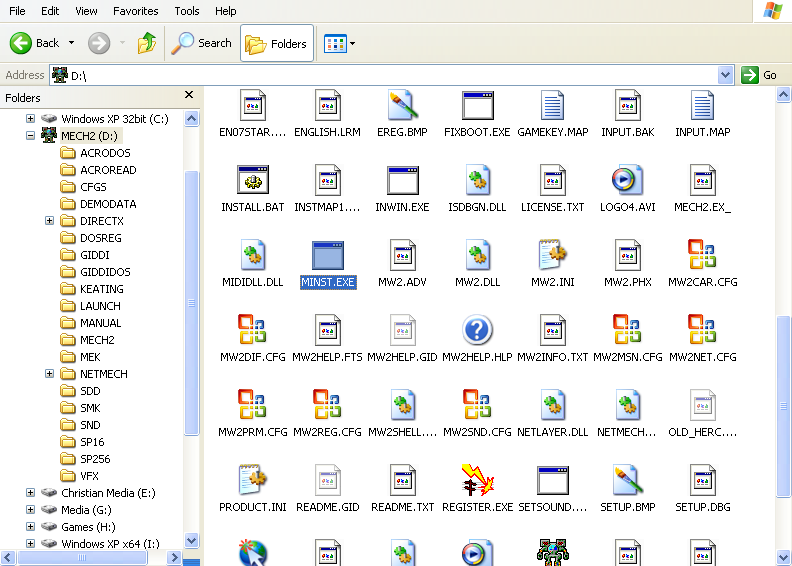
Step 2: Windows XP/2000 has issues with old DOS programs, but it seems to run anyway, hit ignore.
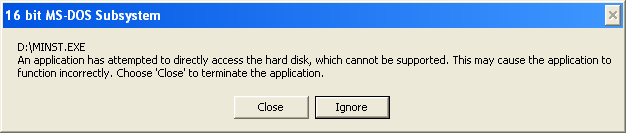
Step 3: It has issues reading the disc for some reason, hit f and it will run fine.
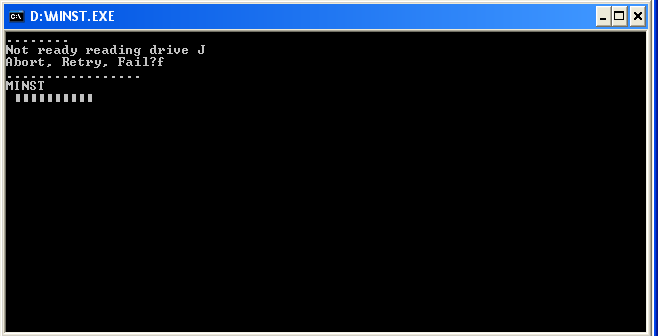
Step 4: Hit Enter
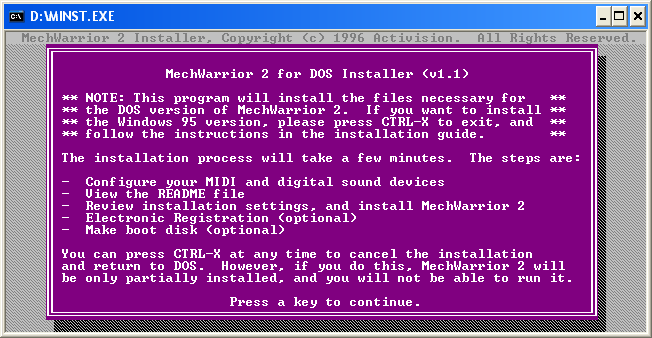
Step 5: Type y, and hit enter, reality is you have more, but it cannot detect it.
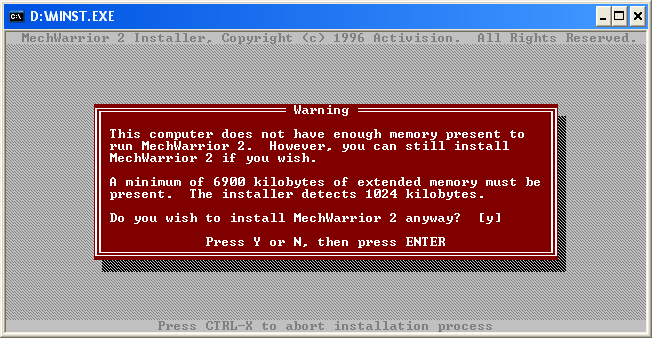
Step 6: Select and configure MIDI music driver.
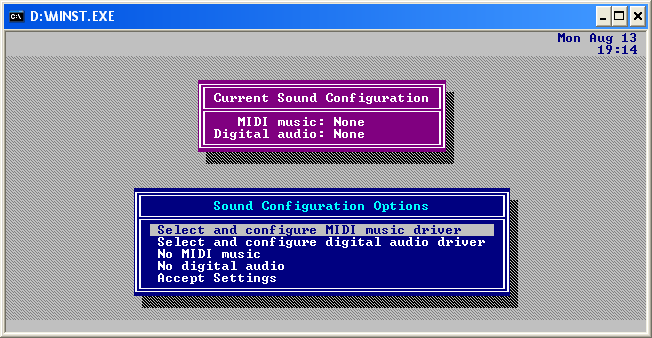
Step 7: This is hardware dependant, but generally, either Sound Blaster Pro or 100% compatible version of it should work. However sometimes, especially with programs like VMware or a laptop, you cannot get any sound at all; try all the settings before giving up if both choices fail.
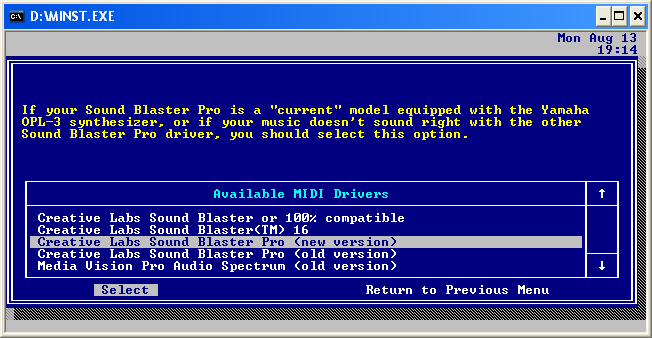
Step 8: Attempt to configure automatically. You can do it the other way, but generally, if you cannot get it to work automatically usually it will never work.
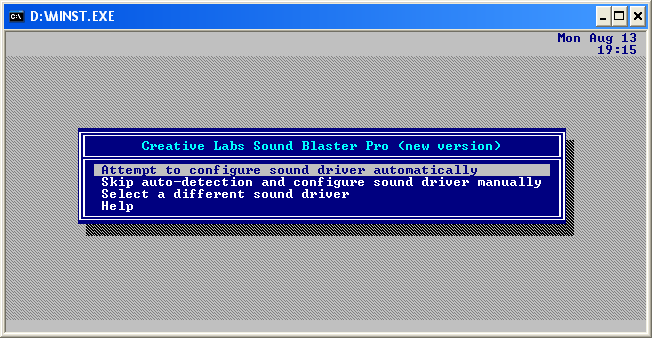
Step 9: Assuming it worked you will see this screen.
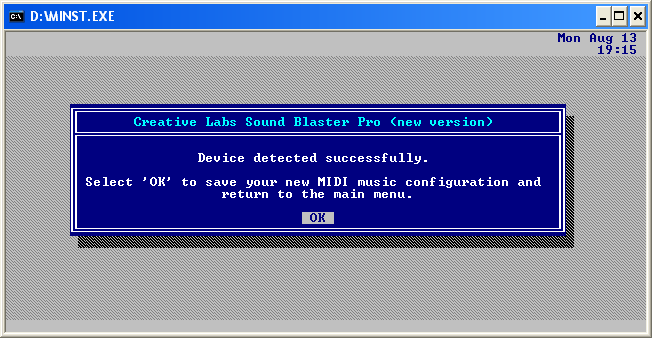
Step 10: Back on the main menu continue to the next setting.
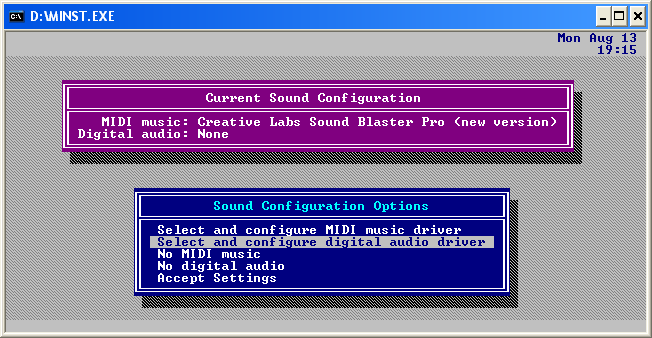
Step 11: Again, this is system dependant, but generally most sound cards can emulate Sound Blaster or 100% compatible or the Pro version.
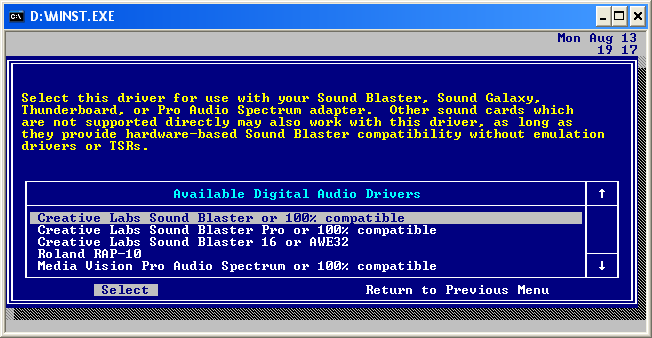
Step 12: Auto configure it.
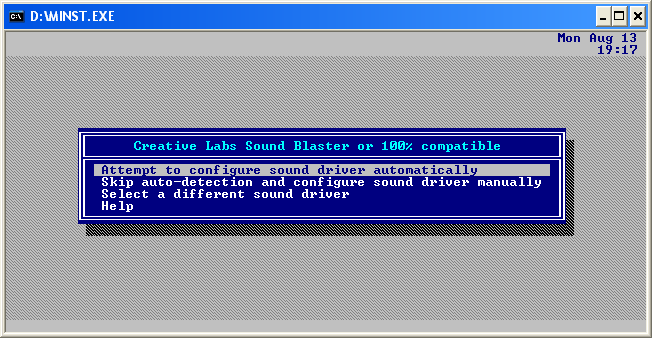
Step 13: Assuming it worked you will see this.
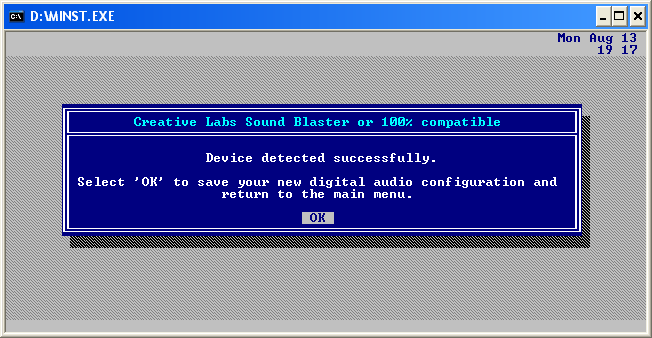
Step 14: Accept the settings.
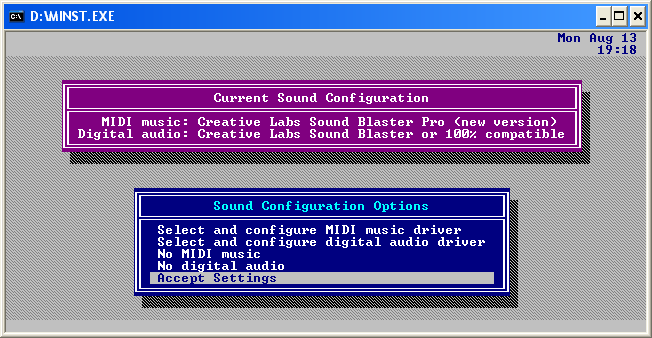
Step 15: Hit ESC when done reading.
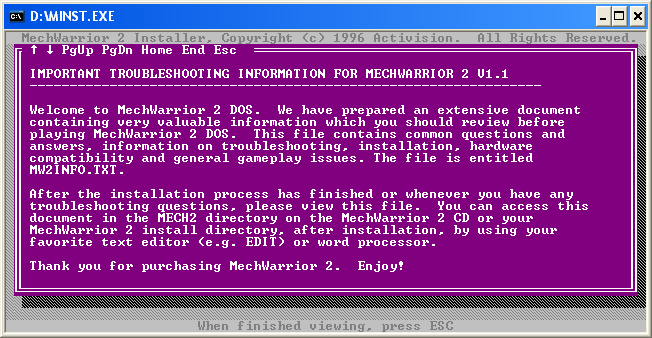
Step 16: You could change the install path or just accept it and begin installation, it really does not matter, just remember where you installed it if you change the directory!
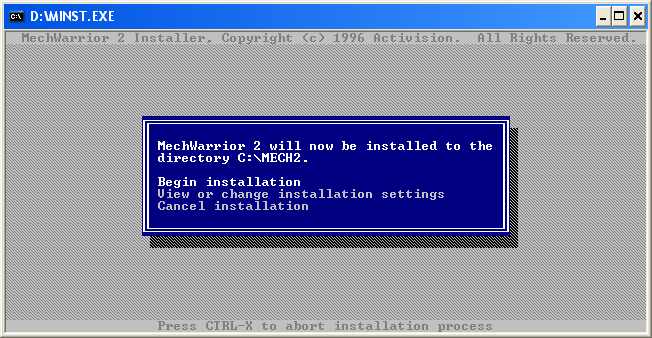
Step 17: You will want the full-blown installation, any other and you will have the CD spinning allot.
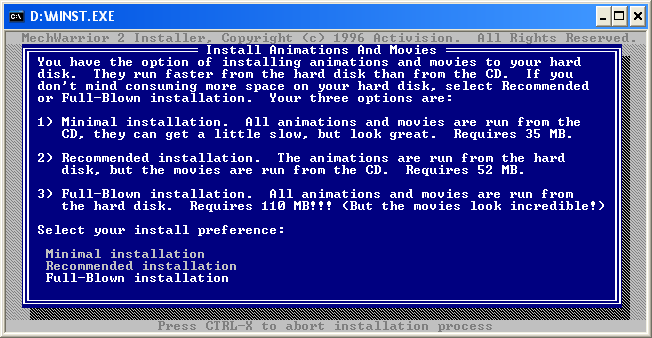
Step 18: Just wait for this to finish
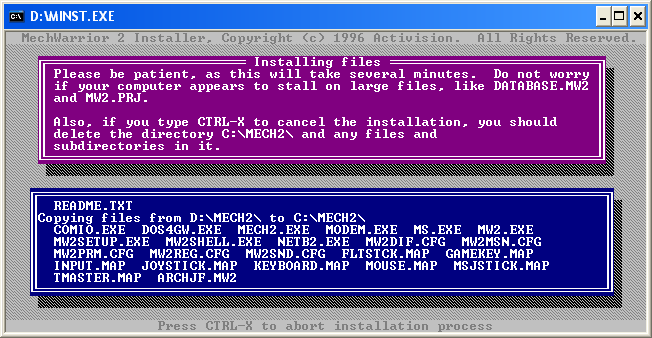
Step 19: I wonder if they will give me a rebate. Anyway, bypass it.
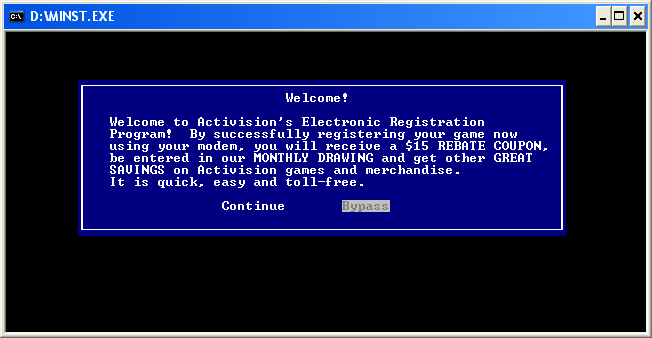
Step 20: Your installation is successful... or is it.
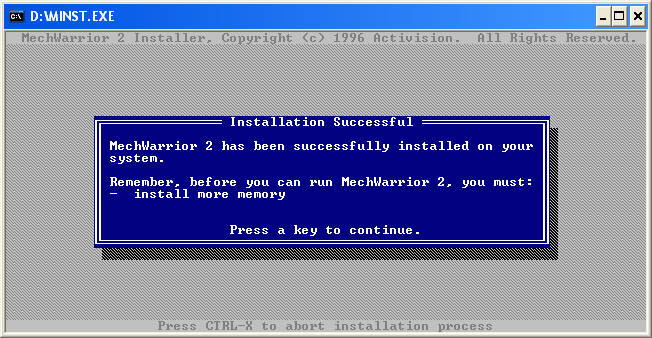
Step 21: Type N and hit enter; you do not need a boot disk.
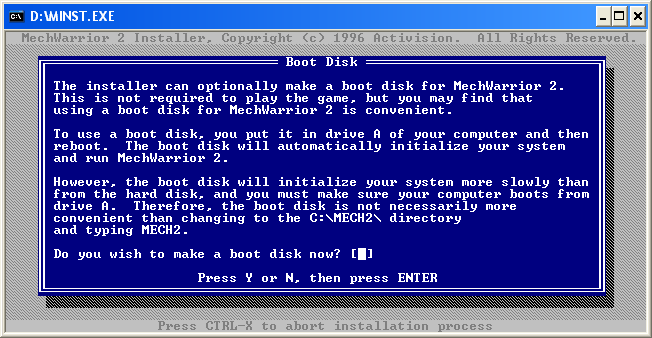
Step 22: Now your installation is complete.
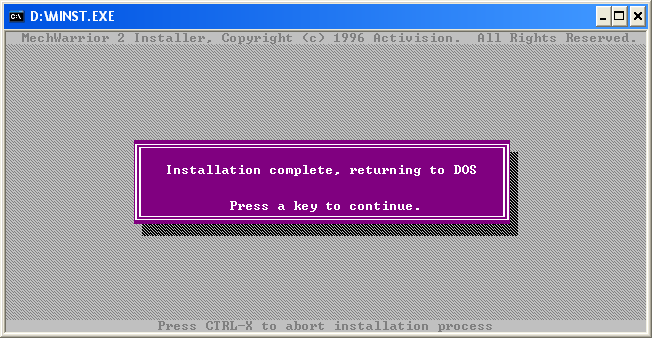
Now you have two options, you could either continue reading or just run the patcher that will set everything up for you.
If you want the patch you may download it here.
Just point it to the MechWarrior 2 DOS directory you installed to, and you can launch it through the start menu.
Launch through the bat file.
Otherwise continue reading for the batch file instructions, this applies to GBL and mercs as well.
If requested I will make a mercs and GBL patcher.
DOS Batch File
Now, in order to run this successfully on Windows XP or 2000 there are a few more steps you must complete. If you are on 98, you are welcome to follow these anyway.
First, you need these files and a .bat file, you may download them here.
Otherwise, the files are:
NOFLB.COM
SAPUCDEX.EXE
MOUSE2KV.EXE
Mouse2kv smoothes out the mouse movements in dos, it pretty much is necessary.
SAPUCDEX is optional, but it helps with the cd music.
NOFLB, it creates extra lag and helps with jump jet recharge, however you may need an external utility
such as CPU grab in order to get your jets to recharge like normal anyway.
The code in the batch file is this:
@ECHO OFF
SAPUCDEX.EXE
NOLFB.COM
MOUSE2KV.EXE 1024 1200 8 8 MECH2.EXE
It is important to note that there is another step I am not covering in all this, and there is a utility called vdmsound, which cleans up the audio for dos programs. This many people use, because it really can fix the crackling sound up quite abit. Google it and do some research and you will find it, it is a popular utility.
Also, please note this bat file can be used to play on kali as well, just remember to have kali to point to that instead of to the mech2.exe.
Lastly, if you are in XP/2000, then you may need to get the resolution fix.




